Reorder and Manage Course Menu Links
You can organize, rename, and show/hide the course menu links.
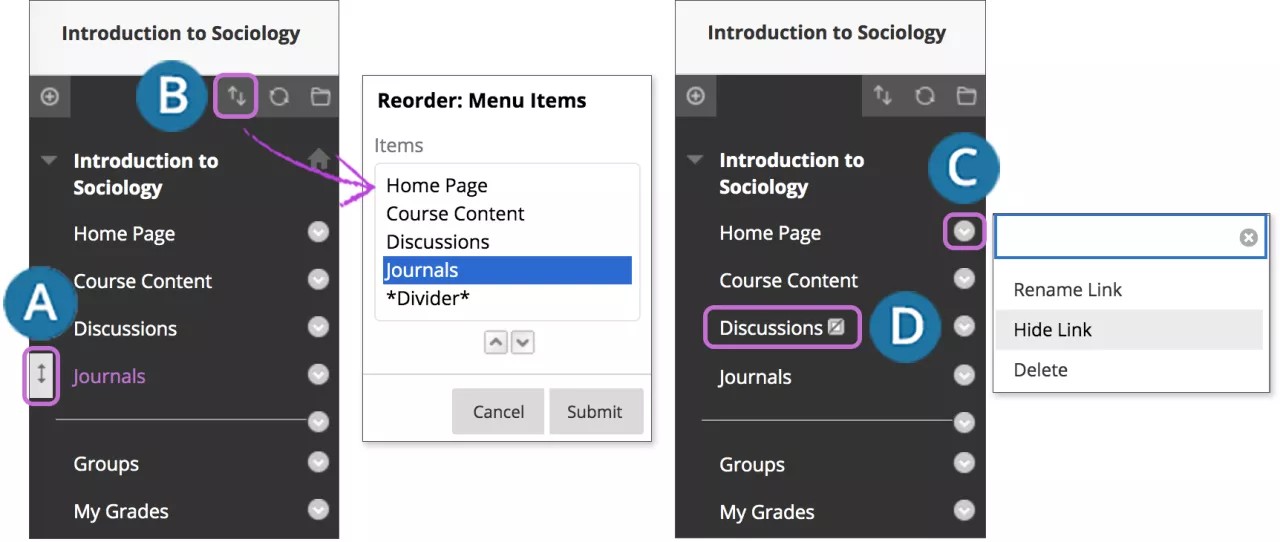
- Use the drag-and-drop function to reorder course menu links.
- Or, use the keyboard accessible reordering tool to reorder the links.
- Open a link's menu and select Rename to change its title. Select Hide Link to make it unavailable to students. Select Show Link to make it available to students. If you select Delete from this menu, all content items within this content area are also permanently deleted. This action is final.
- When Edit Mode is ON, an unavailable link title appears with the This link is hidden from students icon. Students don't see the link on the course menu.
Contact Us
Chat with Tech Support Submit a Ticket Call 701-777-2222