A question pool is a collection of questions that is stored for repeated use.
You can use pools to create tests and surveys. You can also export and import pools for use in tests in other courses.
Questions in a pool are almost identical to test questions. They can contain feedback, metadata, and all the other elements of a test question, but they don't contain point values.
Instructors typically use pools to create a database of questions they can reuse in multiple tests. For example, an instructor for a Sustainable Living course can create a question pool for each of the central topics taught: Diet, Housing, and Energy. The instructor can then use these pools in multiple tests and in other courses.
Pool Canvas
From the Pool Canvas, you can manage and search for questions to add to a pool. You can edit the pool name and instructions, create or edit questions, and upload questions. You can also delete them or change the point values.
When you select pool questions for a test, links are created between the test and the pool questions. So, if you change the original question, the revised version of the question appears.
When you create pool questions that are intended for use in ungraded surveys, you must select correct answers. Then, you can use the questions in tests as well as surveys. Answers are ignored after the questions are added to a survey.
Build and edit a pool
- On the Control Panel, expand the Course Tools section and select Tests, Surveys, and Pools.
- On the Tests, Surveys, and Pools page, select Pools.
- On the Pools page, select Build Pool.
- Complete the Pool Information page and select Submit.
- To add questions, you can use Create Questions, Find Questions, and Upload Questions.
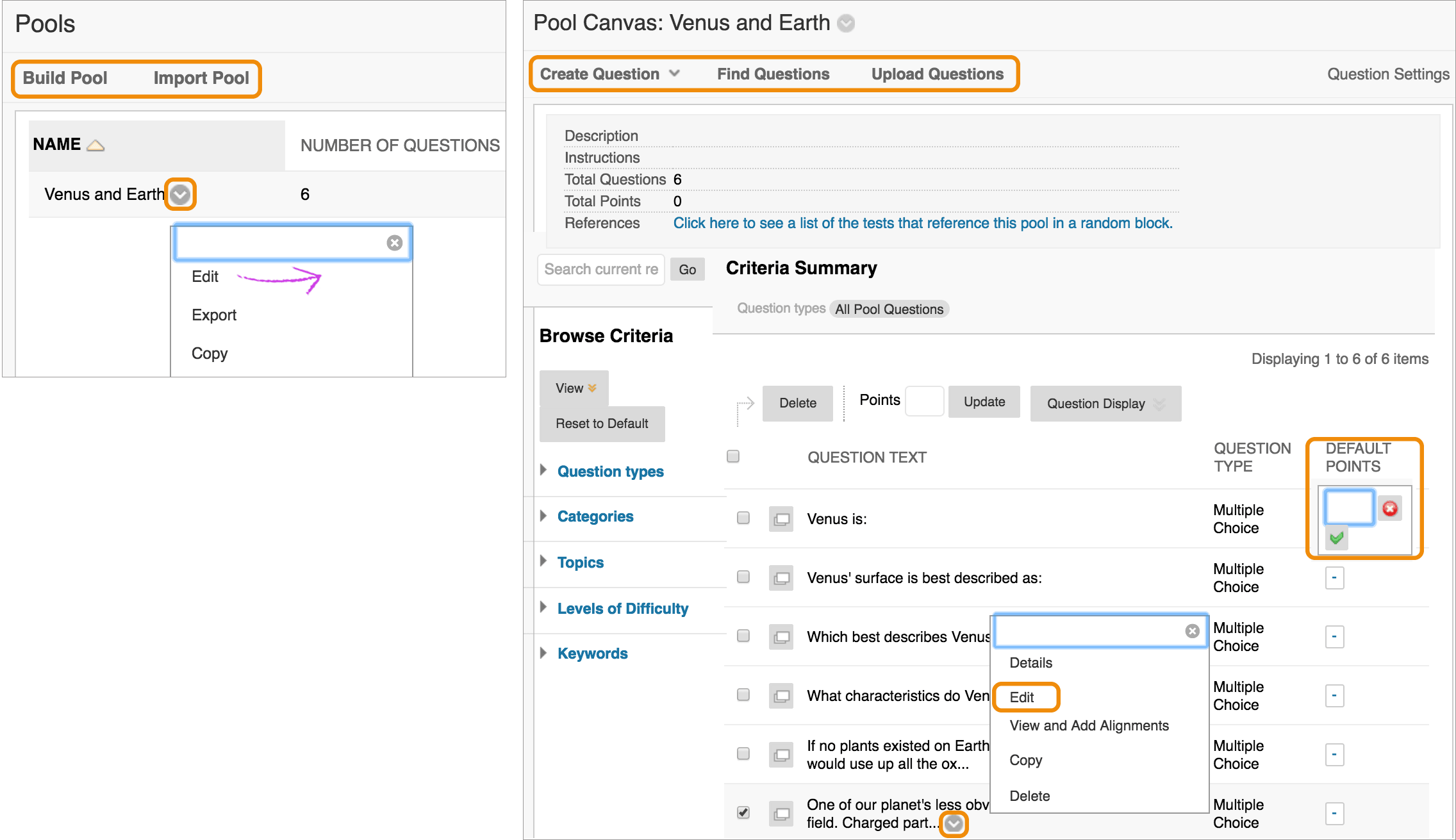
Edit existing pools
- On the Pools page, access a pool's menu and select Edit.
- Add questions, delete questions, or change point values.
- Select OK to return to the Pools page.
Edit questions
After students start a test, you shouldn't make changes to pool questions deployed in the test. If you edit a pool question, students see the new, modified question when they view their grades and feedback. They won't see the original question.
Linked questions are indicated by a globe icon. Changes to linked questions produce a warning message that the changes take effect everywhere the question appears.
If a question has attempts and you change it, submitted attempts have to be regraded and may affect test scores. Affected instructors and students are notified.
Use these steps to edit a question in a pool:
- On the Pools page, access a pool's menu and select Edit.
- On the Pool Canvas, you can filter the list of questions. In the Browse Criteria panel, expand the criteria sections and select specific criteria.
- Access a question's menu and select Edit to make your changes.
- Select Submit to commit your changes in all tests where that question appears. Alternatively, you can Save as New to create a new question, which doesn't require regrading of existing attempts.
Contact Us
Chat with Tech Support Submit a Ticket Call 701-777-2222