The Tasks page
You can access tasks from the Tools link on the course menu or in the tasks module on the course Home Page. Your instructor can also add a customized link to tasks on the course menu.
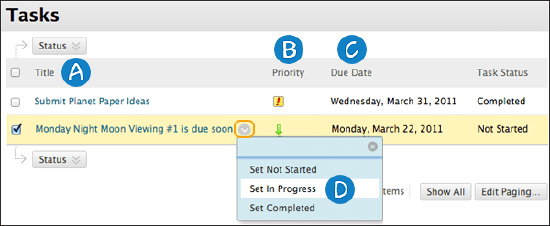
- Select a task link to view the description.
- Your instructor can assign a level of priority for tasks:
- High priority icon: Exclamation mark
- Normal priority: No icon
- Low priority icon: An arrow pointing down
- Select a column heading to sort a column.
- In a task's menu, you can select a status:
- Not Started
- In Progress
- Completed
Contact Us
Chat with Tech Support Submit a Ticket Call 701-777-2222