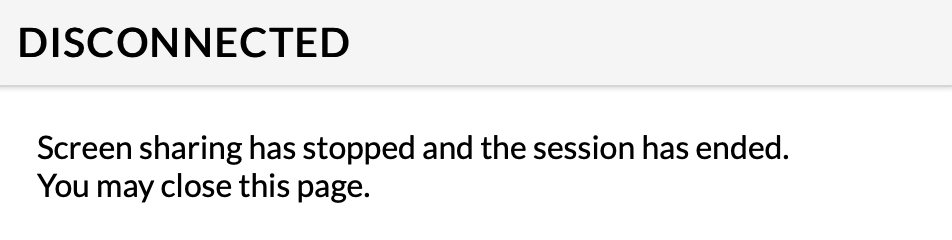Select Share Method and Copy Link
Click the share screen  icon in the top panel.
icon in the top panel.
The “Screen Sharing” dialog displays.
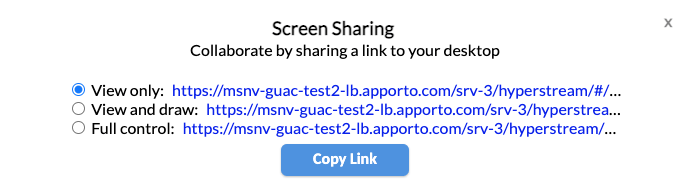
There are three sharing options:
-
View only
-
View and draw
-
Full control
Select a screen sharing method and click Copy Link
Share Link with Other Users
Paste the copied link into an email or chat and send it to one or more other users.
- If you share the View only link, other users can view your desktop, but cannot access or control the desktop.
- If you share the View and draw link, other users can make annotations (draw) on your desktop by clicking and dragging.
- If you share the Full control link, other users can cursor within your desktop, open files, and access applications.
IMPORTANT When you share your screen in Full Control mode, users can access files, including shared folders and mounted drives, on your desktop. For this reason, we strongly recommend only sharing your screen in Full Control mode with trusted users.
Stop Sharing
To stop sharing your screen, click the Share Screen  icon in the menu bar and click Stop Sharing.
icon in the menu bar and click Stop Sharing.
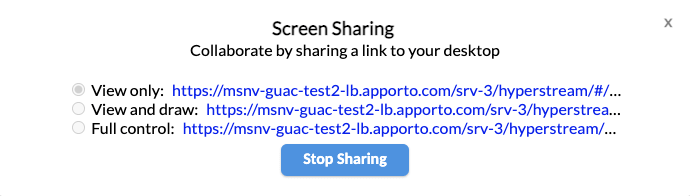
The other user will see a “Disconnected” popup.