Accessing Shared Folders
After launching an app/desktop, locate a folder icon on your desktop with “Shared Folders” in the name.

Double click to open the folder. File Explorer opens.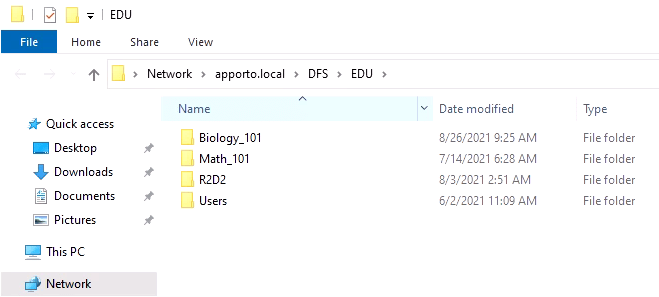
Navigate to the relevant sub-directory (eg. group folder).
Double click to open the sub-directory.
Files shared with your group are displayed.
Shared folders are typically “read only”. So you may be able to access files in the Shared Folder, but not save files back to the folder.
Copying Files
Before working with a file, we recommend first copying the file to your desktop.
Navigate to the desired sub-directory in File Explorer.
Click to select the relevant file.
Right click and choose Copy.
Move the cursor to your desktop, right click, and choose Paste.
The file will be pasted to your desktop.
Double click on the file shortcut to open the file.