Where are my assignment grades?
You can review the grades and feedback on your My Grades page. You can also access the assignment's Review Submission History page and review the grade and feedback in context. Assignments aren't graded automatically. Your instructor must grade each assignment.
More on the My Grades page
Review Submission History page
To review your grade and feedback, select the same link in your course that you used to submit your assignment. The Review Submission History page appears. If you uploaded a file, it automatically opens in the browser.
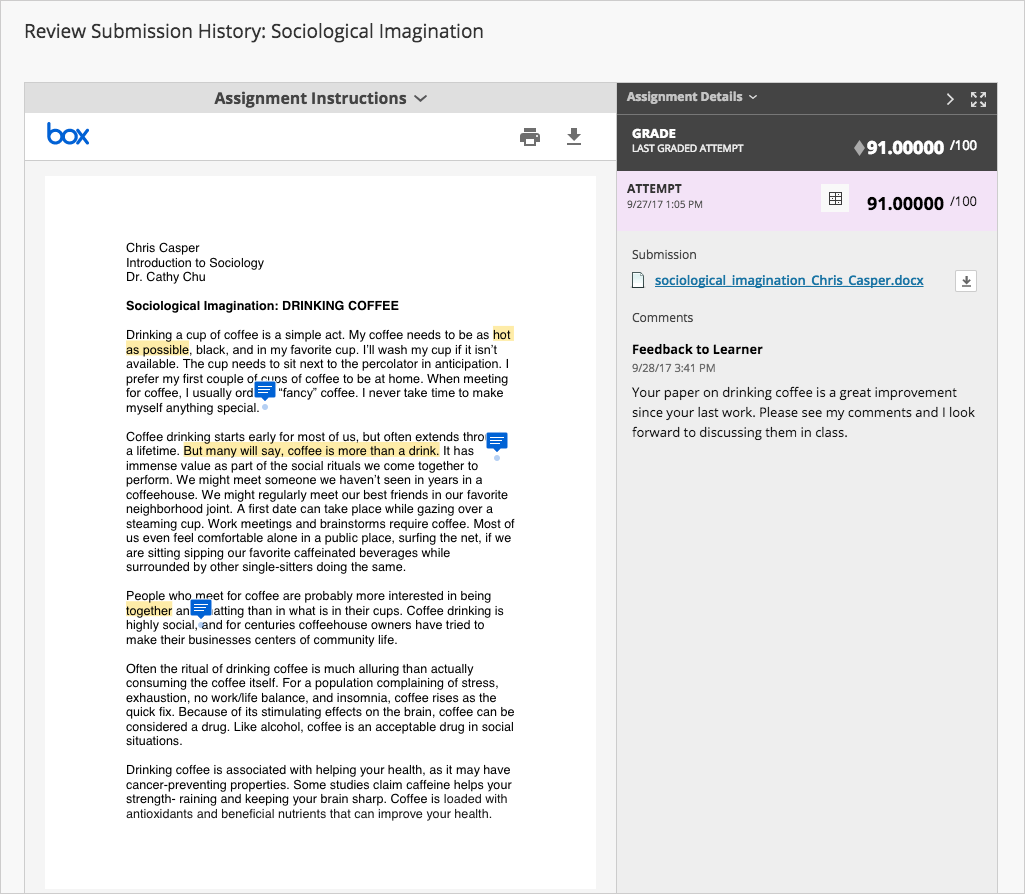
Optionally, your instructor can type comments, highlight text, and draw on your document.
If your instructor used a rubric to grade your work, select the View Rubric icon to view details. Select the Download icon if you want an annotated copy of your document.
If your file doesn't open automatically in the browser, your institution hasn't turned on in line viewing.
Contact Us
Chat with Tech Support Submit a Ticket Call 701-777-2222