Body
When you create an assignment, you can enable the SafeAssign originality detection service. When you assign grades, you can access an originality report with pertinent information about the sources used.
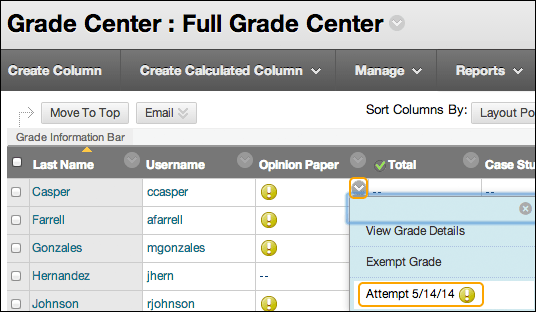
When a SafeAssign report has finished processing, you can access it on the Grade Assignmentpage. Access the Grade Assignment page from the Grade Center or the Needs Grading page.
In the Grade Center, locate the assignment that you enabled the SafeAssign options for. When students have made their submissions, you see the needs grading icon. Access the cell's menu and select the attempt.
On the Grade Assignment page, a SafeAssign section appears in the grading sidebar. While the report is processing, this statement appears: Report in progress...
When the report is ready to view, a percentage appears in the grading sidebar. Expand the SafeAssign link and select View Originality Report to view the results in a new window.
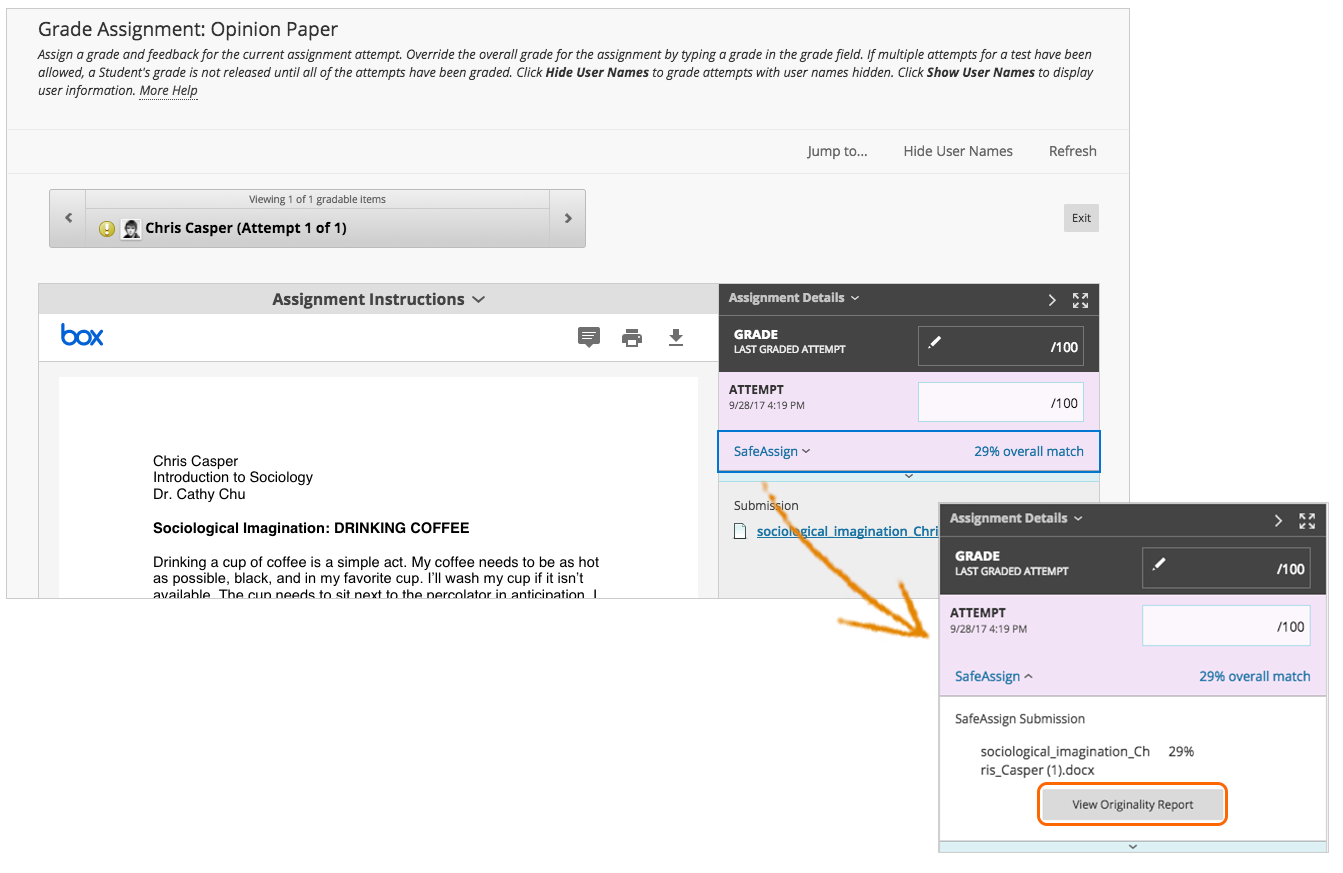
Your institution may use Crocodoc instead of Box inline grading view.
If you want to use inline grading annotation with SafeAssign, students need to submit these file types for their assignments:
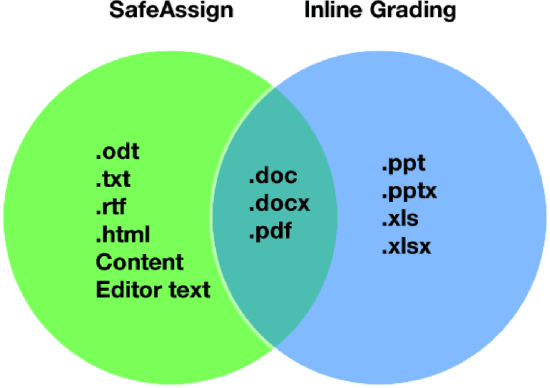
Contact Us
Chat with Tech Support Submit a Ticket Call 701-777-2222